This video tutorial explain how to use the Seamless Transitions Preset Pack for Adobe Premiere Pro CC by Chung Dha, which is an improvement of the old Smooth Transitions V1 presets, as the new presets standardised the method of applying the presets and improved the quality of the transitions and having several additional transitions also and you can apply an RGB split on all of them.
This Seamless transition pack includes:
– Zoom Transitions ( Zoom IN , Zoom OUT)
– Spin Transitions (Spin CW, Spin CCW)
– Swish Pan Transitions ( Up, Down, Left, Right, TL, TR, BL, BR)
– Edge Spin Transitions (Top CW, Top CCW, Bottom CW, Bottom CCW)
– Rolling Transitions (Left CW, Left CCW, Right CW, Right CCW)
– RGB Split applied on all transitions
For those who do not have a PayPal or Credit card you can purchase this Preset via Etsy.
Slower/Faster
These transitions are made on a 15frames animation, however the transitions can be made faster by using less frames or slower by cutting more frames before applying the preset.
Nesting
If any issue of the presets not working correctly or not working at all, nest your footage before applying the preset, by clicking on the footage with your right mouse and choose nest…
RGB Split
This is an additional effect, however it is on top of the effect and for certain computers this might become too heavy of an effect for your computer to handle.
Seamless Pincushion
This is a new Preset that only works together with the Seamless transitions Spin, Edge Spin and Rolling Transitions. To get this preset please follow this link http://www.chungdha.nl/?p=4841
Seamless Split Transitions
Learn how to add some simple effect to the Seamless transitions to make them into the awesome seamless split transitions.
Please respect my work and do not sell/upload these Adobe Premiere Pro presets files to any other websites. Please give credit or link back, when you are using this preset. Do not post the direct link of the file to any other website, if you want to share this effect, please share this post / page. I have used a lot of time and effort making these effect, so please respect my rules. Or I have my right to take legal actions.
Installing Presets
To install the preset in Adobe Premiere Pro go to the Effects Tab, right mouse click onto the Presets Bin and select Import Preset.
Learn how to import a preset by watching this video below.
Solutions to certain issues
Premiere Pro Crashing or working slow
Install Gopro Cineform and set your preview render setting to use Cineform YUV 10bit for rendering previews, this will improve the speeds of rendering previews. Also if your timeline got a lot of Red on top of the timeline instead of yellow or green, hit Enter to render Previews which will lessen the load. This still is a heavy effect to use inside of Premiere Pro due to the amount of effects. If your computer still have a lot of difficulties, do not use the B layer and leave it out and you will get a less quality effect but still with have the nice motion.
Error when rendering
If you are getting an “Error compiling render” message, you need to either restart your Premiere Pro if that does not work, you need to restart your computer to clear your cache or ram which been filled up during the editing. Once that is cleared, just open Premiere Pro and without scrubbing through the timeline, directly render your video.
If it is still having difficulties rendering, try rendering to Prores or DNxHD or Gopro Cineform which are faster and less heavy rendering codecs than H2.64. As H2.64 does a lot of compressing while rendering and causes crashes much easily. Once rendered out in those codecs you can convert them to H2.64 without needing rendering heavy effects at the same time.
However you can also try removing the B version, which are required to keep the quality, if you don’t mind it loosing the quality in the shots during the transitions. If you are still getting issues, suggest to individually render out the transitions as they might be too heavy to render as a whole together with a long timeline and just replaced the clips with rendered versions.
Swish Pan not working
If the effects are not moving correctly or not doing as it should, remove the directional blur or fast blur effect in effects control and go into Transform and change the “Shutter Angle” to 360.
Swish Pan LB IN is zoomed in
Copy over the Replicate effect from another clip, seem to have forgotten and missed this mistake.

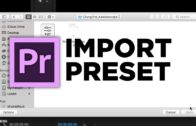

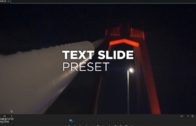

Thanks dude. I just bought this pack. It’s AWESOME!!!!
Hello I bought the preset seamless transitions, seeing the video tutorial I noticed that you only taught two transitions, have you teach others?
If you watch the tutorial I already explained all of them are the same methods of applying.
Just bought this pack and it’s awesome! Thankyou chungdha 🙂
I downloaded your presets but when i try to open the file to premier pro it says that the file format is not supported and it won’t let me open or use them
if you could help me figure this out that would be great 🙂 looking forward to it
Follow the video instructions it clearly shows the proper method of importing it.
how can do i download?
Read the text everything is explained quite well here.
Hey CDL,
Transitions are great, thanks for your work.
Are they compatible with 4k?
I’m using them on an UHD sequence and the clips get black areas around them when they spin.
Its 4k compatible, do not use 1/4 preview because that give a false low res result.
please i dont understand how to use the swish pan transition with the new preset, can you please explain
Its the same as the rest all been standardized even if you hover over the preset it give short advice.
Hi there! Will these work for Premiere Pro CS6 too?
Thanks!
Yes it works on CS6 also but these are heavy effects so older computers with have a hard time rendering it.
How can do i download seamless transition ?
You can purchase it via my website or Etsy
Hi Chung. Is it compatible for Pr Pro?
This is for Premiere Pro
Cut the frames in 10, used the Swish Pan right transition , nested it, but it still doesnt appear smoothly and show lines like it was a page. view mode is already in 1/2. can you help?
just bought this, but not work on pr pro cc 2017
It works on Premiere Pro CC and above make sure you follow instructions to install and also update your GPU driver if you update to latest Premiere Pro CC2017.
Hi,
When I use the Swish Pan Right,
I get black edges when its transitioning. Is there a way to get rid of the black and just have the actual footage be swishing?
dont use 1/4 preview
Hi, do these presets work with Adobe Premier Elements?
They are for Premiere Pro only
Hi,
When using for example the Rolling. can you use just the “B” preset? Or do you need to also use the non-B on a layer beneath B. For Rolling Right CW, it looks like there are four possibilities: Right CW OUT, Right CW OUT B, Right CW OUT B_1, Right CW OUT_1. I watched the tutorial saying to use B for highest quality, but what about _1 and B_1? Are these are alternates or need to be used together?
Thanks
You only needed to install the 5_1 version which is the newest just delete the bin and reinstall only the 5_1 version of seamless.
applied the zoom in effect like u did in the tutorial. unfortunately it doesnt work very well.. viewed it in 1/2… do you maybe have a solution?
Nest video before applying preset, as written on this page already, are a lot of solutions for most common issues that happen on certain computers.
Hi Chung Dha,
I love the presets that you have created. I hope you can provide some guidance on how I plan to use the transitions.
Can the transitions be used in 720p as well? Will be using the transitions in 720p most of the time.
I appreciate your inputs and help.
Thanks again.
Yes it works with 720p also, timeline needs to be 16:9 ratio
Can you confirm these transitions work with the latest version of Premiere? Just downloaded and the transitions don’t always seem to work. I’m not sure if it’s because premiere updated some of the presets or maybe something else?
It works on the latest Premiere Pro, read solutions on the website as you need to nest clips to make it work and some need to remove the blur effect.
i will buy this thank you!
Hi Chung, I bought the new presets but I can not use the swish pan despite splitting the two 15-frame sections.
It continues to give me the effect of mirrors and it does not work. How can I do?
In the tutorial it is explained only the zoom and the RGB split.
I tried to do as in other effects but the swish plan does not work..
Have you read the entire page of text before you went all the way down here and comment as the stuff you are talking about been written in the text and also in video explained.
hi i bought the new preset but i cant see the “tile” effect and also the smooth transitions
Seamless transitions is seamless transition watch the correct video, new design does not need the tile anymore.
thx u ya
just bought it…awsome ty chungdha!
Hi,
My name is Ario and just bought your seamless transition, it really nice though..:D
I downloaded it the first version (when it still free) and earlier today I visited your website again found out that now you are selling those preset.
It helped me alot with my work and the new version is more simple in applying the preset (doesnt need adjustment layer)
However I found that in zoom in in my clip is still in mirroring and if I use the zoom in in B there are black part of the video which I don’t want it.
I would like to ask what to do to avoid those things to happen in the future when I want to use the zoom in transition.
Thank you for your assistance, really appreciate it.
You are probably using a clip that is different form the timeline setting, which in the video I already explained to nest your videos when you do so.
I shoot with the same fps and resolution so does the timeline setting, however I will still do your suggestion and will let you know later on. Thank you Chung Dha!
Hello, is the “Seamless Transitions Preset Pack” compatible with Premeire CS6? Thank you very much : )
Works on CS6 only pinchushion effect does not work as not exist in CS6, overall rest of the effects works.